




















',' and '.' keys
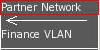
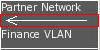
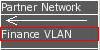

Double click drills down into objects or edits text.
Click+drag moves objects/text.





| Location | Action | Alternate Action | Command |
|---|---|---|---|
 |
Left mouse button | Enter selection mode. | |
 |
Left mouse button | 'a' Key | Enter object addition mode. |
| Right mouse button | 'm' Key | Change type of selected object to next object clicked on. | |
 |
Left mouse button | 't' Key | Enter text addition mode. |
| Right mouse button | 'e' Key or F2 | Modify the currently selected text item. | |
 |
Left mouse button | 'c' Key | Copy select object/text. If nothing is selected, copies the entire map. |
 |
Left mouse button | 'c' or 'v' Key | Paste buffer into current map. |
 |
Left mouse button | 'g' Key | Toggle snap-to-grid mode on/off. |
| Right mouse button | ';' Key | Rotate through grid sizes (5 -> 10 -> 15 -> 20) | |
 |
Left mouse button | Apply current foreground colour to selected item. | |
| Right mouse button | Select new foreground colour. | ||
 |
Left mouse button | Apply current fill colour to selected item. | |
| Right mouse button | Select new fill colour (click on toolbox again to select "No Fill"). | ||
 |
Left mouse button | Apply current line thickness to selected item. | |
| Right mouse button | Rotate through line thickness settings. | ||
 |
Left mouse button | Apply current line style to selected item. | |
| Right mouse button | Rotate through line style settings. | ||
 |
Left mouse button | Apply current line arrowhead setting to selected item. | |
| Right mouse button | Rotate through line arrowhead settings. | ||
 |
Left mouse button | 'b' Key | Match size of current selection to next object clicked. |
 |
Left mouse button | 'x' Key | Match X (horiziontal) position of current position to next object clicked. |
| Right mouse button | 'y' Key | Match Y (vertical) position of current position to next object clicked. | |
 |
Left mouse button | 'f' Key | Toggle display of traffic flows on/off. |
| Right mouse button | Enter traffic flow definition mode. | ||
 |
Left mouse button | 'd' Key | Drill down to create new map under currently selected object. |
 |
Left mouse button | Change link destination of currently selected object. | |
 |
SHIFT + Left mouse button | Delete the current map. | |
 |
SHIFT + Left mouse button | Clear all maps and start a fresh project. | |
 |
Left mouse button | 'l' Key | Load a new project. |
 |
Left mouse button | 's' Key | Save the current project into a file (specifying a .BMP extension will triggen an export). |
 |
Left mouse button | Select new object type. | |
| Mouse Wheel | 'q' and 'w' keys ',' and '.' keys |
Scroll the object selection box up/down by one line. | |
| SHIFT + Mouse Wheel | PgUp and PgDown Keys | Scroll the object selection box up/down by one page. | |
| '0' through '9' keys | Assign object type shortcuts. | ||
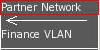 |
Left mouse button | Change the name of the current map. | |
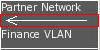 |
Left mouse button | Go up one level to the previous map. | |
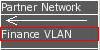 |
Left mouse button | Drill down into a sub-map. | |
 |
Left mouse button | Single click creates objects/text. Double click drills down into objects or edits text. Click+drag moves objects/text. |
|
 |
Middle mouse button | Create links, add points to links | |
 |
CTRL+Left click | Create links, add points to links | |
 |
Right mouse button | Resize objects/text | |
 |
'Del' key | Deletes the current object. | |
 |
'0' through '9' keys | Select object type using shortcuts. | |
| '/' key | Search for text. | ||
| 'n' key | Find next occurence of previous search text. |